By Doemela  | June 29, 2016 - 9:19 pm
| June 29, 2016 - 9:19 pm
Configuring Client SSL Certificates for KVIrc
- Click Settings, and then Configure KVIrc…
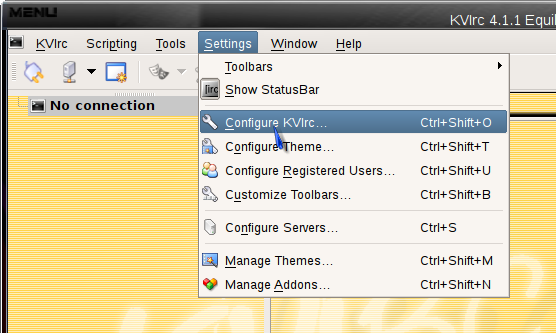
- Click to expand the Connection menu, and select Advanced…
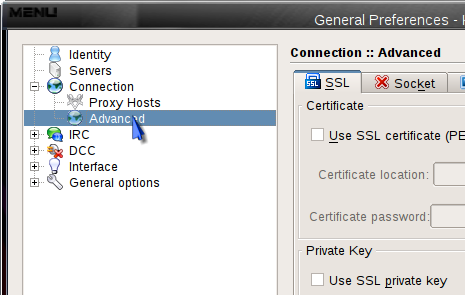
- In the advanced connection settings, enable the Use SSL certificate option and fill in the path to your certificate and password. Enable the Use SSL private key option, and fill in the same values for your certificate and password.
If you did not use a passphrase for your certificate, leave the password fields blank.
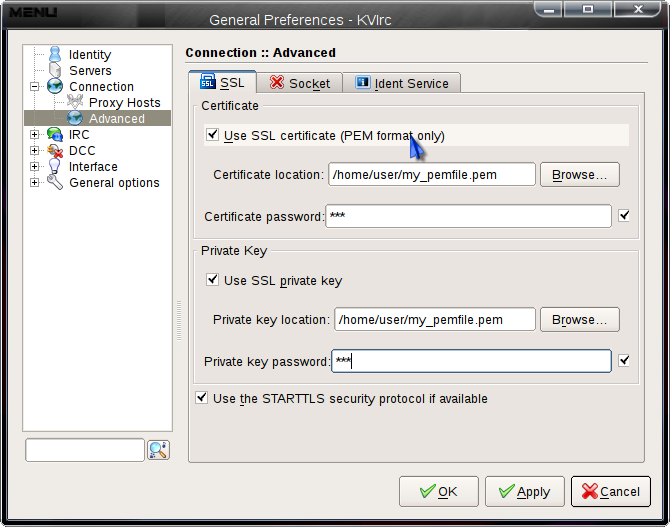
- Press OK to return back to the main KVIrc window.
- Click Settings and then Configure Servers…
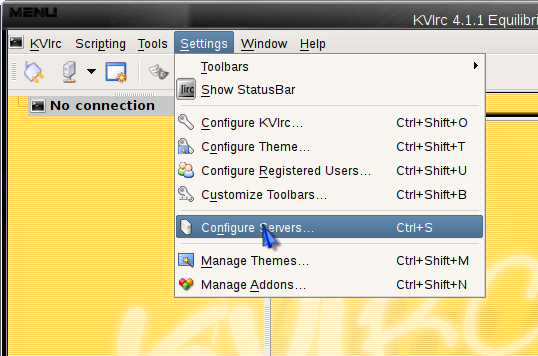
- If you already have a cyberguerrilla.org network defined, then select the server(s) in that network and skip to step 9. If you don’t have a cyberguerrilla.org network yet, anywhere in the Servers window that appears, right click and select New Network…
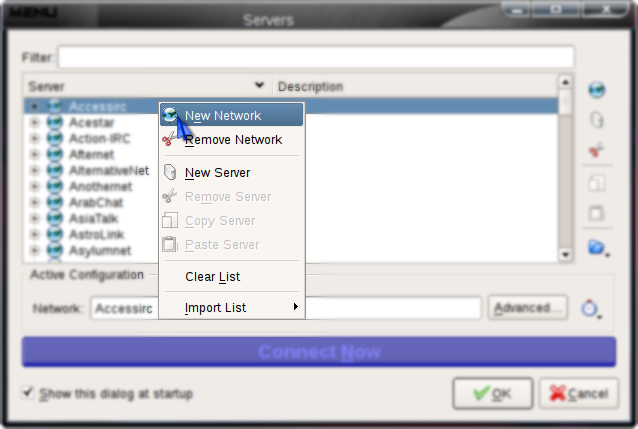
- Enter a name (perhaps cyberguerrilla)…
- Right click on the network you just added and click New Server…
- Enter irc.cyberguerrilla.org as the server name, and then click Advanced…
- In the Connection tab in the Server Details window, enter 6697 for the port, then enable the “Use SSL protocol” checkbox.
- Click OK until you have returned to the Servers window. Click Connect Now…
- If everything was configured correctly, when you type /whois yournick you will see a line like:
[00:01:01] yournick’s info: has client certificate fingerprint f1ecf46714198533cda14cccc76e5d7114be4195
You can tell NickServ to automatically identify based on this certificate fingerprint by doing:
/msg nickserv CERT ADD
If you know of any additions or corrections, or would like to contribute improvements, contact us
- You can follow any responses to this entry through the .
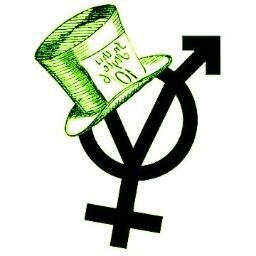 ::.. =[]= ..::
::.. =[]= ..::  ::.. =[]= ..::
::.. =[]= ..:: 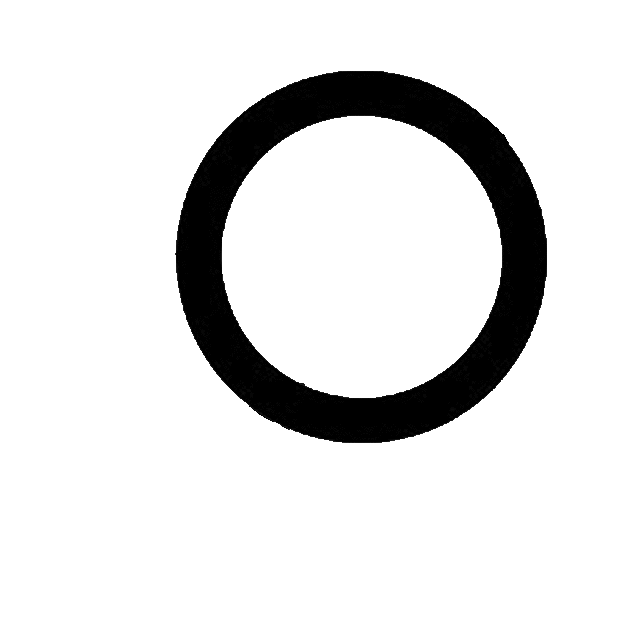 ::.. =[]= ..::
::.. =[]= ..::