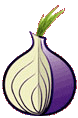To connect to Access Server from a MacOSX client computer, you need to follow these steps:
- Download and install an OpenVPN client for MacOSX
- Login to the Access Server’s Client Web Server and download the appropriate client config file (typically called “client.ovpn”)
- Run the OpenVPN client with the downloaded client config file
A popular OpenVPN client for MacOSX is Tunnelblick. It can be obtained for free from . Follow these basic steps to use Tunnelblick with OpenVPN Access Server:
- Download the Tunnelblick_version.dmg file from .
- Open the downloaded disk image file (which mounts the disk image).
- Drag the Tunnelblick icon (may be labelled “Tunnelblick.app”) to your Applications folder.
- After logging in to the Access Server’s Client Web Server, download the client.ovpn file and place it in the ~/Library/Application Support/Tunnelblick/Configurations folder on the Mac.
- Run Tunnelblick by double-clicking its icon in the Applications folder.
The first time Tunnelblick is run on a given Mac, it will ask the user for the user’s password (on the Mac system). This is because Tunnelblick must have root privileges to run, as it modifies network settings as part of connecting to the VPN.
For more information on using Tunnelblick, see the Using Tunnelblick
To check ip and maybe dns leakage VPN & DNS Leakage && This is the kind of information that all the sites you visit, as well as their advertisers and any embedded widget, can see and collect.
- You can follow any responses to this entry through the .
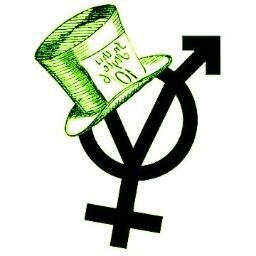 ::.. =[]= ..::
::.. =[]= ..::  ::.. =[]= ..::
::.. =[]= ..:: 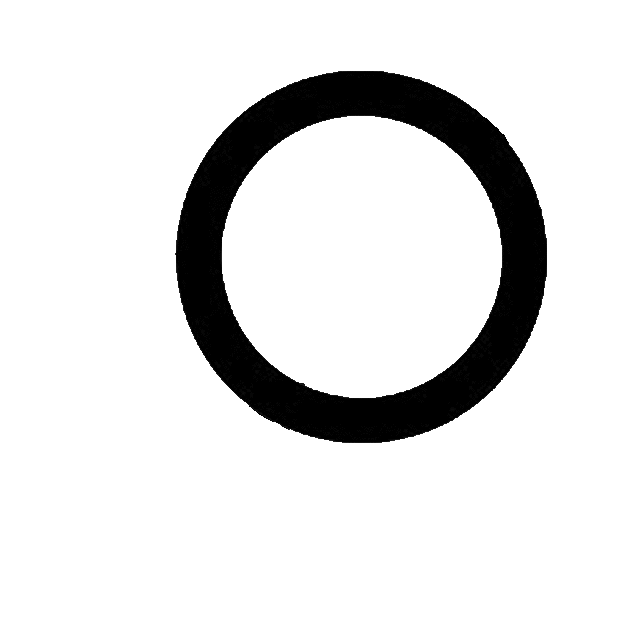 ::.. =[]= ..::
::.. =[]= ..::