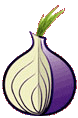By Doemela  | June 29, 2016 - 10:11 pm
| June 29, 2016 - 10:11 pm
Cyberguerrilla onion Pidgin Client setup
Pidgin is the most popular instant message client for GNU/Linux, Windows, and Mac. You can download Pidgin from pidgin.im/download. For Mac, check out Adium, the native build of pidgin for Mac.
When you start pidgin, hit Ctrl+A –>> the Add… button to add an account.
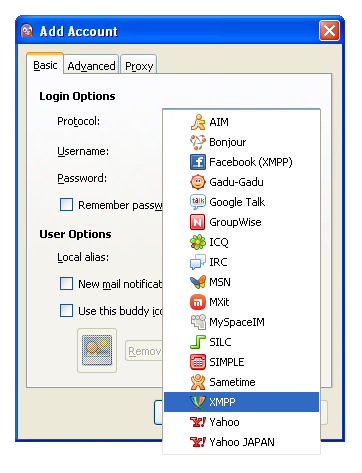
Select Protocol: XMPP
- Under Basic tab, set these values:
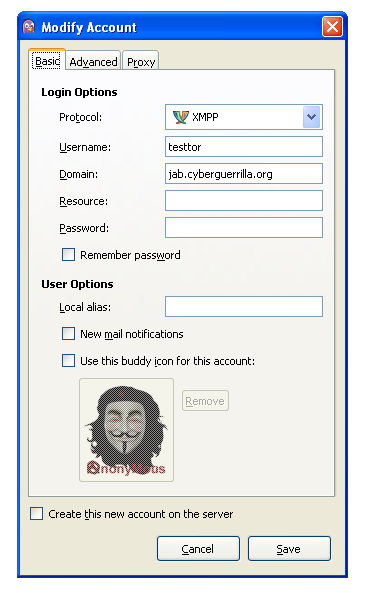
Username: your CgAn username
Domain: jab.cyberguerrilla.org
Password: your CgAn Passwords - Under Advanced tab, set these values:
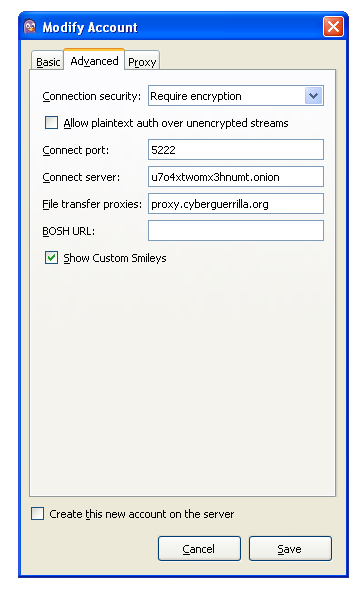
Connection Security: Require encryption
Connect Port: 5222
Connect Server: u7o4xtwomx3hnumt.onion
File Transfer Proxies: proxy.cyberguerrilla.org - Under Proxy tab, check these values:
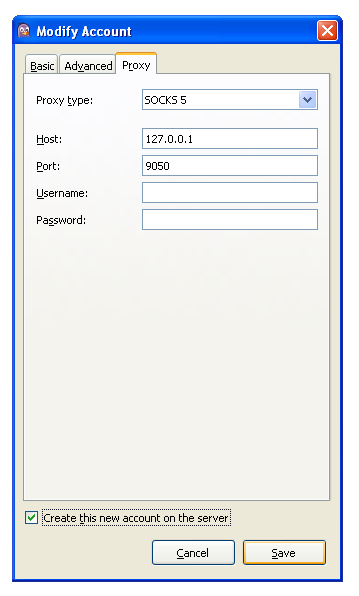
Set the proxy type to be Socks5, set the host and port as shown in the image, and set your username and password if u have set that up.
Notice: Tor uses two different ports: 9050 and 9150 . If you will not be able to connect with 9050, you can try with 9150
If u select: “Create this new account on the server” it will register a account for you after you push Add button.
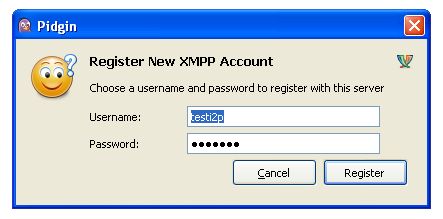
|
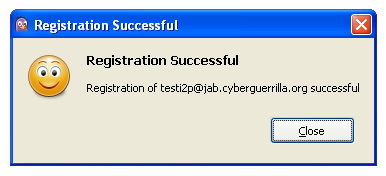
|
Using OTR
See the Off the Record tutorial for details on using end-to-end encryption with Pidgin.
- You can follow any responses to this entry through the .
This Post is Tagged with:
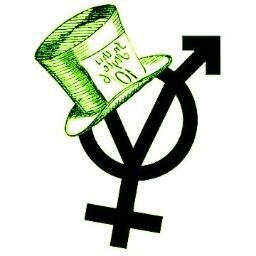 ::.. =[]= ..::
::.. =[]= ..::  ::.. =[]= ..::
::.. =[]= ..:: 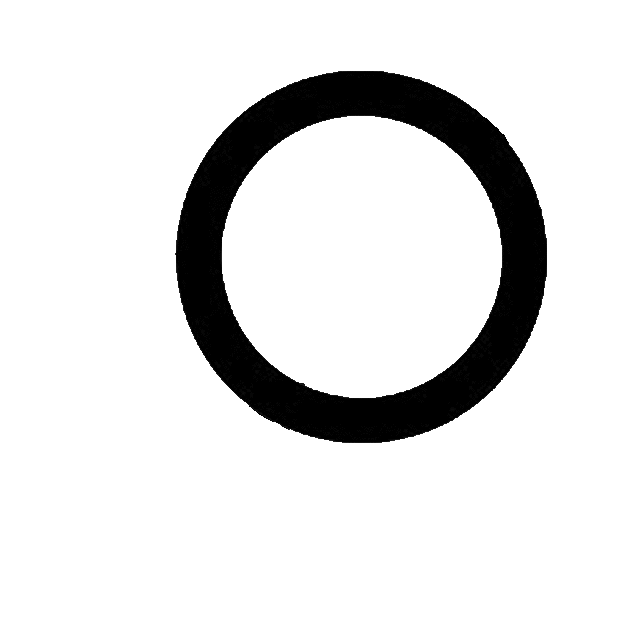 ::.. =[]= ..::
::.. =[]= ..::